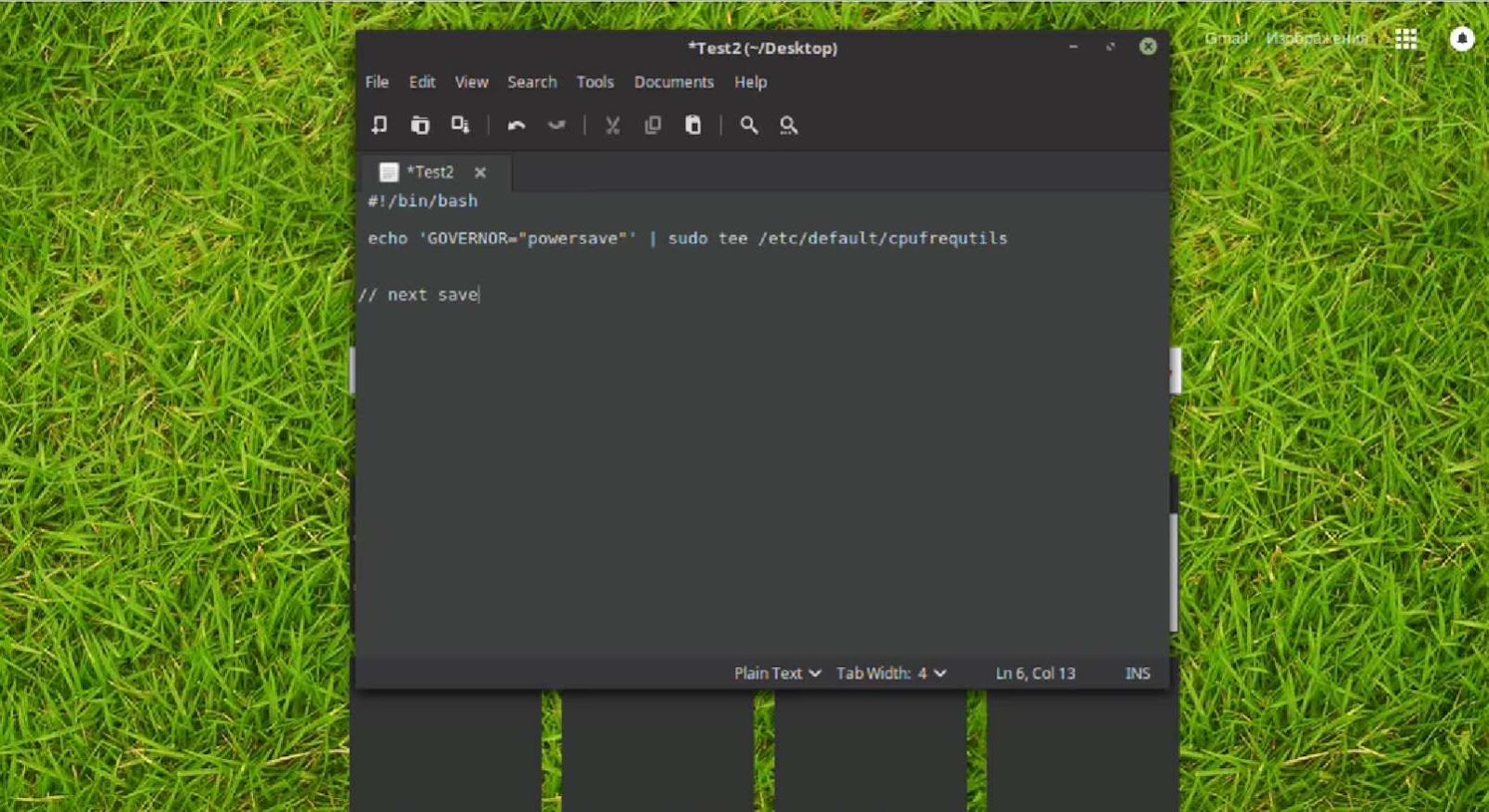Executing Your Bash Script with Ease
In the world of command-line magic, Bash scripts serve as powerful incantations, enabling users to automate tasks, streamline processes, and wield the full potential of their Unix-based operating systems. Whether you’re a seasoned developer or a curious beginner, understanding how to make your Bash scripts executable is a fundamental skill that can save you time and effort in your daily computing endeavors.
Bash, short for “Bourne Again SHell,” is the default command-line interpreter for most Unix-like operating systems. While it’s a versatile tool for running commands, creating reusable scripts can significantly enhance your productivity. However, a script is only as good as its ability to be executed easily and efficiently. That’s where this guide comes in.
In this article, we’ll embark on a journey through the ins and outs of making your Bash scripts executable. We’ll demystify the process, uncover best practices, and equip you with the knowledge to harness the full potential of your scripts. So, whether you’re looking to automate system maintenance tasks, simplify repetitive actions, or dive into the world of scripting for the first time, let’s dive in and unlock the true power of your Bash scripts.
Setting a File’s Executable Permissions
File execution on a computer system, particularly when it comes to scripts, hinges on the precise configuration of permission settings. These permissions serve as the governing factors that dictate which users possess the rights to read, write, or execute a given file. To enable a file for execution, it becomes imperative to configure its executable permission bits in a suitable manner.
Harnessing the Power of the chmod Command:
In the realm of Unix and Unix-like operating systems, the primary tool at our disposal for the manipulation of file permissions is none other than the chmod command. To illustrate, suppose you have a file named “script.sh” that you aspire to render executable. In this case, the appropriate command to employ would be:
chmod +x script.shExecuting this command essentially grants the user who owns the file the right to execute it. Subsequently, the script can be invoked directly from the terminal with:
./script.shExpanding Access Rights for All Users:
In situations where a script or application needs to be accessible and executable by every user within a computer system, a more extensive authorization process is necessary. This objective can be accomplished by preceding the chmod command with “sudo” (short for “Super User DO”), allowing the command to run with elevated privileges. By incorporating the “a+x” parameters, the authorization is extended to encompass all users. The command is as follows:
sudo chmod a+x script.shThis essentially sets the execute permission for the owner, the group, and everyone else.
Significance of the Shebang Line:
A crucial aspect of script execution in Unix-like systems is the inclusion of a shebang line at the beginning of the script. This line designates which interpreter should be employed to run the script.
The shebang line comprises a pairing of two distinct characters: firstly, a hash symbol (#), and secondly, an exclamation mark (!). Following this distinctive duo, the precise path pointing to the desired interpreter is meticulously delineated.
Illustratively, suppose one intends for a script to be seamlessly interpreted and executed by the venerable bash shell. In such an instance, the shebang line would manifest itself as follows:
#!/bin/bashThis directive ensures that the operating system uses the bash shell to interpret and execute the script. Remember, it’s essential to match the shebang to the appropriate interpreter, as scripts written for one interpreter may not be compatible with others.
Detailed Guide on UNIX ‘chmod’ Permissions
The UNIX operating system features an impressive permissions architecture that finely controls access to files and directories. Among the diverse permissions available, granting files an executable status remains crucial, especially for scripts and programs. Below is a comprehensive guide on leveraging the ‘chmod’ command to modify executable permissions and others.
Giving the File Owner Sole Executable Rights
To exclusively grant the file owner the ability to execute it, the ‘u+x’ permission is essential. Here, ‘u’ represents the user, specifically, the file’s owner.
Command:
chmod u+x filename.shBy executing the above command, only the file’s owner can run it, ensuring security and mitigating unauthorized usage.
Granting Executable Permission to a Specific User Group
Sometimes, it might be necessary to let a specific group of users run a file. In UNIX, the g+x permission grants executable rights only to members of the file’s group.
Command:
chmod g+x filename.shThis configuration is particularly useful in collaborative environments where only a subset of users should be allowed to execute a file.
Granting Executable Permission to Both Owner and Specific Group
For instances when it’s essential for both the owner and a particular user group to have execution rights, utilize the ug+x permission.
Command:
chmod ug+x filename.shThis hybrid approach ensures that both the owner and the designated group can run the file while excluding everyone else.
Revoking Executable Permission
At times, revoking the execution permission of a file becomes necessary, especially when security concerns arise. The -x permission serves this purpose.
Command:
chmod -x filename.shBy doing so, the file is rendered non-executable, ensuring it cannot be run until the permission is reinstated.
Setting Multiple Permissions Simultaneously
The chmod command’s versatility allows for the setting of several permission bits concurrently. For instance, to make a file readable (r), writable (w), and executable (x) for the owner, and just readable and executable for others, one can use:
Command:
chmod 755 filename.shHere, the numerical representation ‘755’ translates to rwxr-xr-x, where the first three characters dictate owner permissions, the next three are for the group, and the last three for others.
Conclusion
In conclusion, the chmod command in UNIX offers a robust system to regulate file access. Its granular permissions ensure that files can be adequately protected, granting access only to those deemed necessary. Familiarity with these permissions is vital for anyone aiming to maintain a secure and efficient UNIX environment.
Plural JavaScript: Making Your Code More User-Friendly
In the world of command-line magic, Bash scripts serve as powerful incantations, enabling users to automate tasks, streamline processes, and wield the full potential of their Unix-based operating systems. Whether you’re a seasoned developer or a curious beginner, understanding how to make your Bash scripts executable is a fundamental skill that can save you time …